
FMH LIVE: HD Stereo System
Tommy CrealThis month, Tommy ‘Clutch’ Creal snagged a 2019 Street Glide(55 miles on it) to demonstrate, fumble and discuss many elements of the Boom GTS. Learn along with Tommy on how to properly program your stereo via Bluetooth (no PC required), plug and play harnesses, and discuss frequency response, and sound processor. Most importantly, he covers how to properly flash your HD radio for better sound, performance and customization. This is a must watch for all you Hoggers to enhance or modify your HD stereo. It was a new system to us and we plan to have another video coming soon as we get to play with it some more.
Make sure to share your Hog with us on Instagram #ShareFMH
All right, hey guys, welcome to this month's live event. I'm Tommy 'Clutch' Creal. This event is brought to you by Haynes Manuals. A big shout out to those guys for partnering up with us, so make sure you guys get out there, grab one of their manuals for your new ride or your hog, and show them your support as well. So, thank you for that sponsorship there, guys.
So this month what we're gonna be doing is we're gonna be going through a 2019 Street Glide that we just got here from the dealership. We got probably, I don't even think 100 miles on this thing, but we're gonna be going through the new Boom! Box. It's a 6.5 GTS compared to the old 4.3. We'll be going through a lot of the features, the Bluetooth, it's got CarPlay as well.
This one does not have a WHIM with it, but I'm gonna be kind of touching on a few things with that as well. So this is gonna be, I'm pretty stoked for this one. This is gonna be a good event for all you guys looking to either upgrade from your 4.3 Boom! up to this one, or if you guys are in the market for a brand new bike, this is definitely gonna be something that will help you guys along your way. So before we jump into this whole thing, make sure you guys take a peek at that banner right below the live chat screen right there.
It's a free download for troubleshooting, free stuff, you can't beat it. So make sure you download that as well as for some of you new viewers, we have this chat box here. So throughout this entire live event, I'm gonna be checking that to see if you guys have any questions or have follow up questions on what I go through on here. So just drop it right in there, and I'll get to it as soon as I can, and I'll try to give you an answer to your question on that. And, as well as, make sure you check out our Facebook page, throw up a like and with Instagram #share #fixmyhog #FMH on there, and we'll get your bike up on some posts there and get you some exposure as well so, thanks, guys, for tuning in this month, and also thanks to Haynes.
So we're gonna rip right into this thing. So like I said, the 2019 Street Glide Harley Davidson, FLHX on this one, and we've got, how many miles exactly? 55? 55, I didn't even have to look, my cameraman already knew. So with this new model M8 that's out there, what has Harley really sparking a new trend is their new Boom!
Box GTS. Now, from previous years, there was a lot of adjustments and a lot of modifications that were made to this, but there are still some standard settings that they've kept throughout the year so, I will show you that and go through that but, it's a pretty nice feature, it's super slick. It's kind of a Gorilla Glass material here, very, very durable, you can actually zoom in and out with, just by your hand, and your gloves as well. Come on, cameraman. Give it a minute.
You good? Sorry guys, camera stand went haywire on us, we good? Yeah. All right, so on this new setup, you can see that there's only three buttons here on the outside and same thing after we get into Harley's good old spiel about liability and making sure you know not to be staring at a screen while you ride, you hit Accept and kind of get in here so, super simple. Another cool feature that you can with this model, you actually go in and modify your display.
We're gonna be going one-by-one through this thing over the next hour or so. Don't worry if you're not catching all this right now. I think color is you can change it up to orange, blue, whatever your heart desires, it's right in there for you so, that's a pretty nice setup. We good with the camera? Yeah.
You just gonna hold it by hand? So one big question that I've seen out there regarding these models so far is upgrading from previous years. Now, if you do not have a Boom Box 4.3, you cannot upgrade, it's 2017, 18 or later. If you're looking to upgrade with that, you're looking at probably putting about 1,900 bucks out the window just for the actual stereo, and then also bringing in the WHIM as well so, that's kind of an expensive part. So if you're getting a new bike, this is one great feature to already have installed for it, and also, just have their stock for you.
So I'm gonna get my phone all set with this, and we're gonna start diving right into it. Again, make sure you guys are dropping some questions down there for me. If you got as well. And let's get rocking and rolling. So once we come right on the home screen right here, this is what the prompt is always defaulted to.
So we have our music icon, we have our navigation then we have our phone. I've yet to hook this up, so we're going to go step by step on how to hook up your phone through a wireless application. You can also use a wired Android if you have or an Apple iPhone, just go right there into the USB area. And that also works with USB drives, if we're looking to put music on and not have your phone come on, not have your phone with you, for whatever reason, you can just hook a USB right in there and your music will go. Media files will not obviously be downloaded but your music will.
All right. We good back there? Usually that's the only way around. Yeah I'm good. All right, so I'm gonna jump into settings, or menu right here.
We're gonna go down to Bluetooth. And another cool feature of this one is it is fully touch screen. So I can drag, go up and down on here, older models, you don't have that function. You have to actually move around by your side buttons, so this is a nice little kick to it. So we're going to put, Add New Device, my phone is actually already pulled up right here, and we're going to connect this son of a gun.
As we were pulling the spike out, we got into discussion with some of the guys at the dealership about Harley's app as well, that I'm going to go through with you, how you can actually pre-download routes and send it directly to your bike so it's already in here and stored as well, which is pretty nice and not having to, you know, fiddle through on some of the apps and everything as well. All right, so what I'm doing is I'm going directly to my settings option right here. And we have Boom! TM, we're gonna hit that. Kinda hard to see.
Connect it right up. So now we're connected. So what should happen at that point, you can have all your contacts uploaded, text messages, phone calls, contacts, it's pretty much another phone for you so, it's pretty well versed in the interfaces, nice on this one as well. All right, so the first thing what we're doing is I'm gonna go through the music icon. So on these Sirius Satellite is actually an option that you can add.
You have FM, AM, and then also your Bluetooth or wired in support for your music as well. And show you a little bit how this sounds, pretty nice and crisp and clean. And all I do is I just go to my icon music on here, And with this as well with our music, you can actually search all the way throughout your entire library on your phone, if you've got Pandora, whatever other apps you may have, you can go right through so, on here, different albums, and through wireless, it's going to upload. Let's see where are they, where are all my guys on here? And at any point you can actually change over, so if we want to go to FM, pre-save, and at this point in going through scanning, so it's just another radio.
But cool little feature, it's super quick, compared to the old 4.3 boom boxes, this one is extremely responsive, very quick, cut the startup speed in half when you first get your bike up and going. So you don't have to worry about a delay or a lag in it as well. They did a nice job with them, I like it Alright, Audio Setups, you can also go through, move your Base, Treble, and also, when you're going through you can actually have different audio setups based on if you have a headset wireless headset or if you listen to it directly through your speakers. And then also if you have a passenger also linked up with their own headset as well, you can have that at different areas so, pretty much you can customize the entire package for settings for yourself and your passenger at the same time, which, in my opinion is a pretty cool little feature if you guys are out scooting around quite a bit or making those long road trips, it makes it a little bit easier and less talking. Volumes, another little nice feature with this is that it has a volume speaker increase, so depending on how fast you're going, how many RPMs you're at, it will adjust that.
And you can adjust it from a scale from one to four, which is right here. So speed volume, we can even put it off, one is very minor, two, three, and four. If you're looking for a higher, if you want to be heard over your pipes, definitely go with the three or four, one or two is just a mediocre increase on that as well so, that's another nice little kicker. And then here is, Hmm? And then right under here is the passenger headset volumes so, that could be customized based on Tuner or Media, Navigation or Prompts, the phone, Intercom, and that's if you are running with CarPlay as well for this, and there's still a ton we're still trying to go through on this one, but there is, just by these initial little bonuses that they throw onto this new GTS, it has a definitely enhanced and there's great feedback about it already.
I gotta get up, I can't sit doing this. Alright, so we're gonna jump back and go into right back to home and nice feature with this one too, is that it's fully, you can use your fingers on this as well. Home button is right here, we have our adjustment for volume right here as well, and then back button going back and forth so, if you are not hooked up through a wireless headset, now you can just use that or the touch screen. So I'm going to go home, we're going to go right over to Navigation now. So this is really cool.
It's the part I like, cause I always get lost, stop thinking. I've downloaded the Harley app right here, and in here you actually load up your new bike and with that, you connect your Boom! Box GTS right through it, right there. How to connect to your radio, how to set destinations and rides. Next little icon down here, we're going to go over to our guidance.
So I'm going to put in Sturgis, right around the corner, why not? And with that, it's going to say Dealer Info for the dealer in Sturgis, or Send a Bike. I'm going to hit Send a Bike, and then it says, Send Location to Bike, this location will be sent to your Boom! Box, next time it'll be connected and available. I'm going to hit send, now we should see a prompt right here on our screen.
If you want to take a minute. Come on buddy. All right, there it goes. Come on now. All right.
So now this is pulled up in here. No, this doesn't want to work on me. So typically, what we're going to be seeing, I'm going through right here also the options in the map setting. What I need to do is actually delete the original one I had put in earlier. Restore.
All right, we're going to do this all over again. So, go right back to our Harley. And also you can search for gas stations, points of interest on this, restaurants, of course, Harley dealers. You have to restart it? I may have to turn it over to accessory.
We're just going to do this. We're gonna turn this thing off and right back on so we can get this thing going. All right, navigation. As you can see, it's pretty simple with only three buttons on there as well. You're not getting lost.
All right, sorry, guys. Get the same back over. Alright. So now we send it over. And we should not be having this kind of issue already.
Alright so right in here now that you can see, Search, Go Home, Saved, Recent, Recently I put in here, right here, Sturgis. So Route and View. Your route is being calculated. Here's the pretty wicked part about this whole thing is you can determine how you want to get to Sturgis, meaning that you can take the shortest route, the fastest route, and then it says twisty in here. So, route preference right here, Fastest, Shortest, Route is being calculated.
Twisty, failed on us. and then Scenic as well. Your route is being calculated. Your route is being calculated. So varying on how you want to get there, you can just pick that right up.
If you're looking to take a scenic route, rip through the roads, that would be the preference. All right, now we're going to jump back, didn't want us doing that. The route is being calculated. Alright, now we're going to hit Go. Take the next left onto Gray Lane, then turn right.
Another cool feature with this now that I actually hear that prompt coming up is that you can set the different volume levels for your music, for your navigation prompts, and also for your phone, so if you're using a wireless headset on this one, you can actually determine the volume on that just through this prompt as well so, fully customizable to whatever you want, whatever your preference is. Alright, if we leave now we'll get there at 3:30, tomorrow morning, two days. So throughout this, you can actually zoom in and out unlike other models, the 4.3's and, drag around and go all the way, as far as you want. Now in the past, this wasn't an option. It's pretty nice now, And now the nice little feature that people, I guess it was a rising issue was that always with your leather gloves after riding weren't able to hit the touch screen before so, since I don't wear leather gloves I'm just gonna use one of my fabricating gloves and show you guys that even all the way through, it still works.
Extremely responsive, and again, a nice little, a nice little kicker that they threw in there with it. All right, so backing out of this, I'm going to pull this all the way back, hit stop. We have a few areas in here that we can customize as well with our navigation. So whatever, what do we want to see on that, on our touch screen here? So Arrival Time is an option, Arrival Destination, Clock, Time Remaining, Current Speed, Speed Limit, Heading, Time to Turn, Distance, Time to Destination, Overall Average Speed, Total Time, Moving Time, Stop Time, GPS Accuracy, and Temperature.
That's a lot of little bonuses to put on here. So, for me personally, I don't like too much, so we'll just put Arrival Time on, for you guys. We'll put on Temperature and see what we're looking at. 82 degrees so, as you can see there's a ton of options just in that area of what you want to see on your display and throughout your entire ride or if you're looking to preload rides or, be the kind of the chief in charge of all the bikes when you guys are riding, this is a good way to just continue to have your routes structured and everything. So pulling out of that, Navigation Options, that is only allowed when we're actually going through and have uploaded our exact route.
So again, pretty cool stuff, I'm gonna check, see if you guys have any questions on this so far but, I think we took this thing out for maybe about an hour yesterday and already it's a definitely a huge upgrade on here. All right, I will address one thing right now, WHIMS. I'm sure you guys hear a lot about that, it's Wireless Headset Interface Module and what that does is it provides you the ability to have voice commands. Yeah, you see the button right here but, it's more of a a Siri feature on iPhones where you're able just to talk through and make phone calls, change radio stations on here and now, coming with the stock Street Glide right here, there isn't a WHIM in, installed on here, so we would have to get one installed if I wanted to have CarPlay actually activated. There are some ways around that, we'll go through that later at a later point but, even through wiring your phone directly into this, CarPlay still isn't able with that feature so, what I've just been doing is doing Bluetooth, which still has the ability to control everything wirelessly.
I'm just not able to talk through and change that by voice commands as well. All right, now we're gonna get over to phone side of it, obviously with a wireless headset, and they are making them HD branded, so you do have to get a specific Harley branded headset for this, but you would be able to make your calls and talk as you would with some of the other models and go through with text messages and all that as well so, when I went through here on text messages, mine didn't upload but, you have the nice little setup of the auto-reply and just having the features of where and how you would like to see your messages as you're riding through. Personally, I don't like to talk to anyone or even think about anyone while I'm riding so I just disable all that. Keypad on here, it takes a lot of time to put in as well when you're riding. And then you can just make your adjustments on that.
But phone is pretty straightforward like older models, that's there and, customizable again on this bike. Now we have our favorites icon right here where we could be adding, press and hold to add your favorites so if we wanted to have a jumpstart to our home screen that would be how we do that. Here's our wireless headset area and then settings. So now we're going to go through some of the settings. We'll start with the audio, audio ones.
Are you able to see that pretty close? Yeah I'm basically just showing the screen. Okay. Alright, so audio settings on here, preferences. Obviously this is a stock setup with stock Harley speakers.
So we're just going to level it out with Base right in the middle, Treble right in the middle. Audio Routing, now I mentioned this earlier, this is an area where we can customize specifically how we want to hear it, where we want to hear it. So with prompts, I could go over here to a wireless. If you're using your WHIM, this would be an option where you can just go through, but you would have to go into this and set it over before trying to use it. This is the default area.
And then the volumes, I'd mentioned that a little bit earlier. We went through some of that at the bottom but, speaker volumes for the Tuner. We've got a robo-caller coming in, Tuner, Prompt Navigation, Beep beep beep, beep, beep. Unreal, Phone, Can you move your hand a little bit? Yeah, sorry.
It's okay. Yeah if you guys aren't able to see this, let me know. I'm just trying to work over my shoulder on this one. So Prompt and Navigation, Phone, Wireless and then whatever she says Beep for. That's here.
I know. [Tommy laughing] Alright, after that was, as we already addressed, the rider headset volume is, your passenger can have that ability as well. Didn't customize it so you guys are, different grids here. All right, the display. This is one of the features that they had upgraded on the GTS model is that you can customize the display with themes and colors.
Now Screen Brightness, that's in Automatic, we've got that on older models, Adjust Button Brightness, that's in here as well, and then colors. So what we're going to do with this, We're gonna go to theme colors, I'm just going to go through a few of these, which is pretty cool. If you have, you know, if you've got a paint job and you got a custom done up seat and everything, this is I guess a little extra way to add a little spice to it. And same thing with your gauges, if you have a aftermarket set of gauges in there specifically colored out, this is a great way to match it. Purple, red, green.
So we're just going to stick with the blue on this one. And then we got High Contrast Colors. So we're gonna pull out of that. So that's our display. Screen Brightness, Button Brightness, that's, Global Presets, now this is in terms of navigation as well.
We're going to keep this one disabled. Full Keyboard, Large, or Full, gonna keep it right on Large. Bluetooth Setup, so this is obviously just when you're just getting into getting your bikes paired up. This should be an automatic connection. Once you have it already done the initial time, if you for some reason don't want the Bluetooth enabled, here's what we're going to have to do with you.
No device connected, would you like to disconnect device? No. So they did provide this USB area. And it's just acting just as wireless. And I'm going to show you.
This little pouch. We should be connected. So I gonna jump over to, nope. All right, now we're in. Come on, buddy.
Let's get my phone, my music already put in. But this is the other option to do in it so, if you're not looking to do the Bluetooth, just simply get your for either your Android or your iPhone, plug it right in, you'll be good to go. You can still store stuff in there as well. Alright, I'm going to get back to the home screen here. We'll go through a little bit through, a little bit more through the settings here.
English Units, Metrics Units, I guess that's a whole different breed and we're going to stay with obviously English units. Clock, System Information, Software and Hardware. So this is used for software updates and I know a lot of times with some of the older models that, when the updates came out they were weren't automatically updated. You're gonna have to go in here and check time to time, if you're not Bluetooth connected to the bike you're going to have to either go through the app on your phone, if you have an Apple iPad, go in there and download the app as well. And then you can get the updates from Harley's website.
But that's the other bonus to having the Bluetooth connected is that when I go into my Harley app here and I go to my bike, I will be able to see if there are any updates needed as well. And either I can go through USB or Bluetooth on this one as well. Pretty good zoom? [Tommy Laughing] Upcoming challenges, you got all this fun stuff you can do it the app but, anyhow, that's how you're going to get your hardware or your software updates. And a lot of times I'll tell you, when those updates are going to be coming out as well so.
Back out of that, Language we're going to keep on, and then Projection. Now one thing. So nonetheless before I jumped back into navigation, nonetheless there are a lot of features on here that you can go through and just fiddle and play with, customize things, if you want to keep your stock stereo and not looking to upgrade that anytime soon you can go in and make those adjustments just right through your, your settings area right there, but final verdict from what we've seen over a day or two with these guys, this GTS is definitely an upgrade, not only because of the waterproof and, you know, durable more of a glass structured screen but, it's got that full functionality with a touch screen, the zoom-in ability, and a super responsive, I mean, you really can't beat that. The only downfall that we're kind of running into is the whole aftermarket to get the CarPlay working and the wireless headset so. But other than that, it's been a great little feature and good to go through this one.
All right. now back to, let me jump back right here in Navigation. I'm going to connect back through Bluetooth on here. I'm going to go back to settings, I'm going to show you some few more options that we have on here. You'll see right there, once we're connected.
And. There's Dennis. Right back, so we're connected now. Alright, we're just going to save this one. The route is being calculated.
You have reached your destination on the right. Alright, so through this, I'm gonna hit pause. Maneuvers. Yeah, if I'm going too fast for you guys let me know. Detour around this Maneuver?
Yeah, we're already here. I gotta change this. If you want to detour around certain areas, this is another function that you can actually go in there after uploading your ride, customize that to a point where, you can avoid certain highways, just like Waze or any of those major apps out there for location but, now Harley has got their own version so you can go directly in and customize and pinpoint all that stuff as well so, pretty good stuff here. GPS data, more looks like an airplane cockpit to me with all those longitude, longitude and radar so, so that's all put in here for all y'all, you guys that like that stuff. All right, route is now paused.
We're going to unpause this and go back. Come on, buddy. Alright, we're going to stop. All right, I'm going to go back to the Harley thing or the app here. And we're going to put in a new where to.
So we're just going to go up to our local Harley dealer, Chi town. Chi town Harley. Send a bike. and we already had this one waiting for us. So with this one, you have to clear your previous destination out and that's what I was getting to earlier.
Before uploading a new one and that's kind of like I said we're still kind of fiddling around with this so, it's one thing that popped up yesterday once but didn't think much of it until I see it now. I have to go through and clear that. Man, this thing. And then here's another little feature on here, is that Points of Interest icons. Like I mentioned earlier they have this Restaurants, Gas stations, they even have a little bit more, ATM Banking, Airport, Automotive, Coffee Shops, Community, Entertainment, we're missing bike rally, Gas Stations, Harley Davidson, Hospital, Hotels, Other, and Parking.
Rec, Rest Areas, Shopping. Nonetheless, they got it all in here. You can pinpoint those and those can go right to your favorites screen. You can jump over to that. Now you can have different viewings on here.
How you view your map. 2D. 2D North, 2D Heading, 3D. We're going to probably keep it right on 3D. You can see, the difference.
And then here's 2D. More blocky. 2D heading. And then we'll go back to 3D. Alright, next feature.
Auto Zoom. Auto Zoom, we're gonna turn it off, put it off. So if your route is actually going right now, it zoomed directly into it to a certain degree that you want. With that disabled, you will not see that. So we'll just put to Near.
Navigation Prompts is another area in here. You can get it down to Current Street, Next Street, Lane Guidance, Audio information, Left Data Field, Right Data Field, Speech and Flow, Junction View, there's a lot of stuff in this thing. 3D Terrain, 3D Buildings, Highway Services, and then here's your icons. So now we just changed up our little icon. You can see it's a motorcycle now on there.
Can you actually see that? Can you guys see that thing? Yeah. I'd never leave the garage if I had to go through this every day with you guys. Alright we'll go and do one more here.
Ah, bah bah bah bah. That's pretty cool so, Highway Services, Motorcycle Icon, 3D Buildings, 3D Terrain. So in the map settings, pretty much you can do whatever you want. If you want to make it super glamorous, super over the top, enable all that stuff, you'll be good to go. Alright.
Let's get back to We're gonna put, I'm just gonna drag, let's see we have to go up to, Vollmer road here and hit. Your route is being calculated. Take the next left, So we're gonna hit go. Onto Gray Lane, then turn right. And here's our zoom features once it's going, we're in Near right now.
So my zoom ability is limited a little bit. Now, if we want to go back here, Destination, not gonna save that one. Maneuvers, here's our play to play. So a lot of times with GPS you guys all know, ability to see next area to go, this is the same thing. You're going to be able to take a right here, a left there.
It's breakdown of the traffic for you. Pause and Stop. The only ability that we haven't gotten into yet is just add in additional destination. So I'm not just sure just yet about that one but for right now, it's just a straight shot. We're going to stop this one and then I'm going to put it over here.
Let's just go to the Odyssey Fun World. The route is being calculated. And we'll go back to Options. I'm gonna see if it responds with us. The route is being calculated.
Route calculation failed. The route is being calculated. Now, two options for that one, either what's happening. There's not one that can be found and not being uploaded to this, or secondly, that we're just not getting that best of a signal right now through here. Show Route.
The route is being calculated. Let's do it over here. The route is being calculated. Options, Round Trip, we're just gonna hit it. The route is being calculated.
Round trip and then show routes so, you have the ability to see where you're going beforehand, buzz right through. That's pretty cool. Alright, next little feature that's pretty cool on this, we're gonna go right back to our home screen, you can also see that the three buttons are also automized here on the side. So we have, ability to go through settings right here. You can also hit it down here, and here's our information for our bike as well.
Are you able to see those numbers by chance through there? Alright. Let's see if you guys have any questions just yet. Oh no. What do you think about this whole setup?
Pretty cool? Yeah? Alright, so we have three different areas right here, Trip Summary. We also have our Engine Information as well, and then General Information. So we have Clock, we have Timer, we have Yards that Travel, we have Elevation, we have Temperature, Miles per Hour, and then also if we're linking through for our navigation that's going to pop up right there as well.
So this can be a running display for you as you're riding your bike, you can see Miles till Empty as well on here. And it's got all those little fun features too so, engine side of this. Check Oil, and then we have ETMS actually disabled right now on here. And then, Distance since service, 55.0827 miles right now. And then also trip summary as well, Fuel Used, stops that you've made, Average Speed, Average Miles per Hour when you started it and when you had ended that trip as well and then overall miles on it so, pretty much this thing is a data machine.
It's collecting, spitting out anything that you want to know and need to know. It could go right back to your Harley app as well, but that's also, if you're into hat kind of stuff and seeing how much miles you're putting on or road trips, I know a lot of you guys probably go into Sturgis this year, so this would be something that'll be cool just to check out and fiddle around with on your ride up there. And then back to music so. Let me get back to this guy. You wanna show them the hand controls?
Yeah. I'm going to get into that. So throughout that's our information. And then obviously over here we have our mute and our off button. Fully functional, super easy to use.
And Like I said the only downside is the headset so, I'm not a big person into that but, it would be helpful on longer road trips as well. Alright, so Zack just actually mentioned the hand controls as well. Through music on the right side here we can actually go to our presets. I'm gonna jump over like this. So you're going to go over, and by engaging and pressing in, we're going to pick that channel.
And that's allowing or 15 presets on this end. Jump back out of the screen. We're going to turn to the side here. So right side is controlling on the music end. Presets, same thing if you're into your Bluetooth music as well or using Pandora, you're gonna flip through all your channels there and all your songs.
Left side right down here, is our volume. Up, down, and then mute is actually going to be in. So between those two toggles, that's, that's the nuts and bolts of it, on the music end. And we're going to turn on Bluetooth real quick. And also as you're going and you're riding as well, what you can't see right now is when I'm putting the music up, you only see the white buttons that are coming into, picture here.
When you're riding, you're going to have two to three extra buttons. They're going to be actually red towards the end and that's telling you that speed increased. I mentioned earlier where you can either pick one, two, three, or four. That's going to be the increased where where your volume will be getting while you're at a standstill or in your lower gear so, it's kind of already mapping and, putting that out there for you as well. I got a few more things to go through but, I'll check to see if you guys have any questions just yet.
Man the Internet's been slow, running a lot better than this thing. I'm noticing there's two questions at the bottom before the end. Okay. Right on, right on. Bah, bah, bah, bah.
Sorry, guys. Internet has been flaking on us all day here. Yeah so, overall, you know, with something like this, I'm a big guy that, you know, music is the number one thing I want to hear if I'm riding one of the Street Glides, the Road Glides, CVOs down the street, but also, if I'm going on longer rides, you know, Sturgis right down the Florida or to Kelly, you know, something with a GPS that will help me navigate it through is a big bonus with it so, personally, this is something, I definitely would ride day to day, just because of those extra features and also having the touch screen ability, super easy to work with and the response time on it as well. And then it's got a nice little coat, cool look to it, no buttons on the side. So it's a little sleeker.
Alright. Alright, now it just got to me. Question in the question, 2009 keeps going on and off, the code tells me it's the left speaker. 2000, alright, we've got a question 2009 Ultra Classic keeps going on and off taking it's by the stereo. The code tells me it is the left speaker.
A lot of times we actually had a similar bike in that was a little bit older With that and just, check for loose connections. I don't know if you've taken your ferin off yet, or not, but typically the ECM units with the programming, they're pretty pinpoint accurate on getting some of those trouble code or troubleshooting error codes out to you so, recommendation, take off that ferin, double check to make sure all the connections are there. If a little loose wire right off one of the pins in the back is could be one of the culprits. If not, just take it right into the dealership, they can help just recode that real quick for you as well and override it but, typically a lot of times if you're still running the stop ones with the 2009 Ultra Classic you have, those will wear and tear and burnout. When I was talking to the Harley dealership yesterday on this one specifically, they mentioned the speakers on here and those eventually, you know, potentially failing out and, how they know that I don't know just yet but, that was a concern of theirs with this newer model.
Also we have, and hopefully, that doesn't answer it, please let me know. And then Carl, sorry guys, I don't know what's going on with my computer. Question from Carl came in, when rear brake distress radio gets static on my 2008 Electric Glide, do you know why? So when you're engaging your rear brake, radio gets static on it. You got 2008 Electric Glide classic.
I honestly, that is one I'd have to think about. Could be a break light connection Yeah. Somehow. Yeah, you could have an error in your ECM, Zack my main fabricator back here was just saying that it could be one of the connections with your rear brake or one of the lamps as well. That's the tricky part of being, getting in the electrical world on these things now cause they're such a more of a electrical machine than they are mechanically sometimes is that it can be some of those loose areas, even with grounds, for instance, on a rear brake lights and causing an interface with other lights, you have to make sure all those connections are secure so, Yeah, sorry buddy.
I don't have a straight shot answer for you on that one. It's more that I would, I'd suggest kind of getting your hands in there a little bit and checking to make sure everything needs to be where it needs to be electrically wise but you're not moving too many, there's electrical components right there so it all could be the sensor as well. And I think that's questions we got. Unless it's grounding out. Could be grounding out as well.
Yep. That's why these things, They're turning into Tesla's for God's sake, everything electrical. Yeah guys, if you have anything else any other questions on this too, drop it in there. I know these are new models, there's not too many of these out on the street but, fair enough. Fair enough of them.
And the only pretty much downsize is if you don't have a 4.3 boombox instead of one of these 6.5s GTS's you can't upgrade so, that's been through me educating myself and going through these as well. It has been a main thorn in people's sides, not being able to provide that, this kind of display to the older model of bikes so, if you're looking in the market to get one now, highly suggest getting a 2019 and up as well. And it's plus is that it can actually, plus is it actually goes right through your phone as well so alright, I'm gonna, we're going to go right back to navigation because I'm, still stuck on why we're not able to get this thing flipping over on us. So like I'd mentioned, in my app here the bike is put in through Harley Davidson's. Now we're going to go and just double check that, we are connected.
And there's only two different icons right here on the Harley app, for navigation and for radio as well. And another cool feature too, is that if you're, actually don't know where you want to go and just want to go out cruising and for a ride, you can go through the wrap and actually make your own kind of course of where you want to go, Stops if you want to, and, we'll just, we'll make a few here. So we're going to put that one as one. Can you see this Zack? So we're gonna make this as our first stop.
Second stop. Third stop. We'll just put one more in there. Okay. Edit and save.
And it says Ride or Save. We're going to hit Ride. We're going to hit Start. Harley's lovely warnings and liabilities. And then we're going to hit Let's Ride.
Now of course, before doing the show, we had not one single issue trying to upload all these navigations and now that we're live with you guys we're having the issues but, also on the app here, you can go through and choose your type of ride as well, whether to avoid city riding or highway riding, that's choosable right here as well. I'm going to hit stop navigation for a moment. Discard this ride so, you can also record your ride as well in here. Start recording, and as you go it works with your navigation and record it for time and distance as well. And now we're going to hit Finish.
Are you sure you, are you sure? Yes, we are sure. Okay. So now earlier, when we were going through this, we created that ride to Sturgis. After doing that, we simply said, send a bike.
Now this sends a perfect signal right to the bike. It's going to say, accept route guidance from app, we hit that and it took us right through so. Right now what it's saying is replace location, you already have a location waiting to transfer to Boom! Box GTS. Do you want to replace it?
And we're going to say replace. Now the signal should be coming through. And this could be a cause of our settings as well. We'll do Restore default. We'll go all the way back to make sure there wasn't something that we did accidentally hit.
Where to, again, on our phone. Send a bike. This could also be, we need to reset it as well, and go through that process. A few more things that I got free on this that we've been able to figure out talking with the guys yesterday as well, with the trike models and some of the larger touring models with the 2019 Boom! Box GTS in there is that it actually applies to a few more features in terms of their break and suspension, specifically with the trikes.
So that's an additional component on there as well for those models and from what they were saying there's a lot of good feedback on that so, at the end of the day, this has been only having our hands on this for some time but it has been a much easier experience working with this one than it has been in the past, working with the older, quote-unquote older ones, I guess they're still new, relatively new, but yet they're you know, they're pretty nice so. We're going to keep fiddling around with it and I'm sure we're going to be making some more videos on it too so make sure you check that out at fixmyhog.com and throw any questions in there as well so, So for today's event, you know, this is, this is the Boom! Box GTS. This is what we've been working on lately and if you guys have any other questions, I'm going to check one more time here, see if you guys got some. And, doesn't look like you guys have too many more questions out there.
I'm going to get back to trying to figure out why this navigation isn't working for us now all of a sudden that we're on camera so. Hey guys, thanks for chiming in this month for this live event, we'll be back next month and special thanks to Haynes manuals for joining us on these live events and make sure you guys get out there and grab some of their manuals for your next project or current project. Thanks for tuning in.
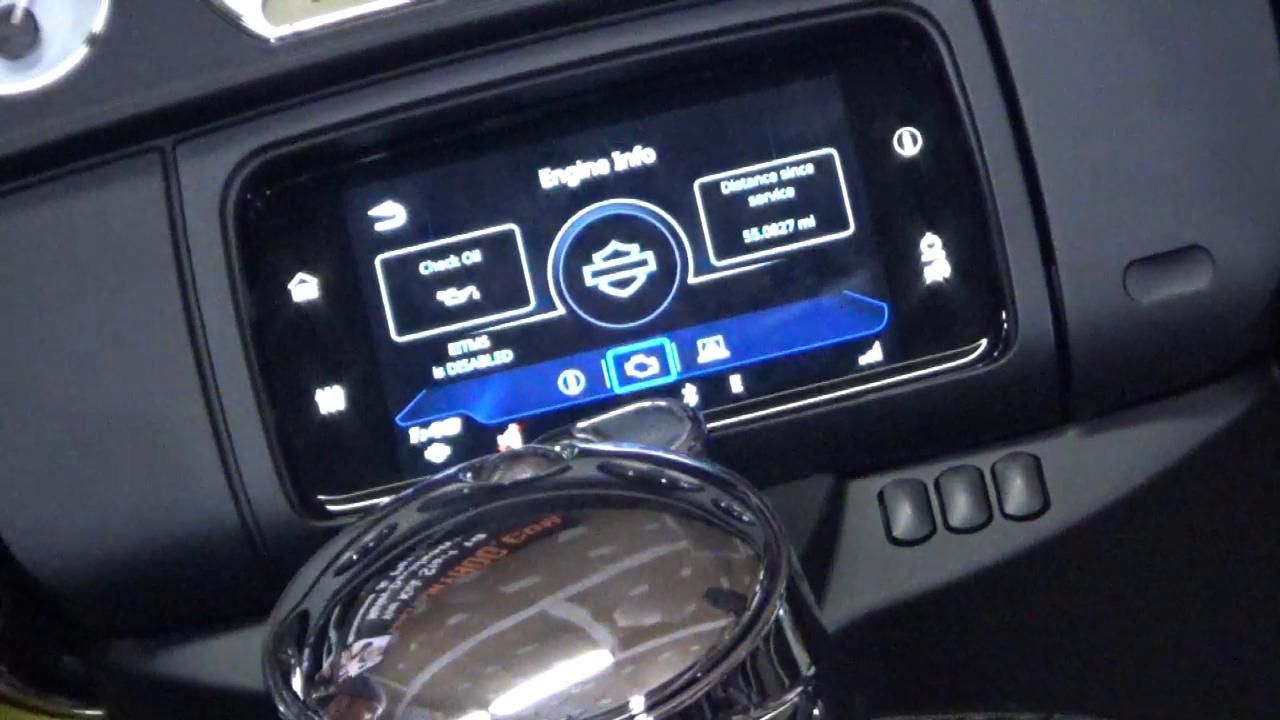


Hi, Thanks 4 the how to vid, but, how about not seeing ur mit in front of the screen as well as the camera angle n zoom would be so much appreciated. You said at the start that you can hook your iPhone and Android to the boom box 6.5 gts????? I was looking at a few videos from numerous dealers stating that there is no hookup for an Android phone, I was especially was looking at the new Triglide 2019. ??.?? Can you verify that. Thanks again Teddy K...
i live in canada my 2014 limited is in kilometers. can the computer show in miles per hour when i am in the states